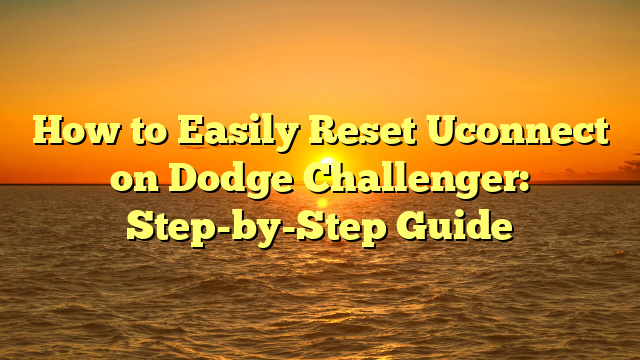To reset uconnect in a dodge challenger, locate the uconnect button, hold it down for approximately 10 seconds, and then release it. A message will appear on the screen confirming the reset.
The uconnect system in your dodge challenger may sometimes need to be reset, either due to a software glitch or to resolve connectivity issues. Fortunately, resetting the uconnect system is a fairly simple process. To begin, locate the uconnect button, typically located on the bottom left corner of the touchscreen display.
Press and hold the button for about 10 seconds, then release it. The screen will display a message confirming that the system has been reset. This should resolve any minor issues you were experiencing with your uconnect system and allow you to use it without any further interruptions.

Credit: www.hendrickdodge.com
What Is Uconnect And Why Do You Need To Reset It?
Explanation Of Uconnect System In Dodge Challenger
The uconnect system in dodge challenger is an advanced infotainment system that brings together entertainment, communication, navigation, and more in one centralized hub. It allows you to control various aspects of your vehicle through a user-friendly interface, making your driving experience more convenient and enjoyable.
- Uconnect offers a range of features, including hands-free calling, voice commands, bluetooth connectivity, and streaming music services.
- It provides access to a variety of apps and allows you to integrate your smartphone seamlessly with your car’s infotainment system.
- The system also includes a navigation system, enabling you to easily find directions to your desired destinations.
- Uconnect also offers real-time traffic updates and weather information, keeping you informed and helping you plan your routes accordingly.
Common Issues That May Require Resetting Uconnect
While uconnect is a reliable and user-friendly system, there may be instances where you need to reset it to resolve certain issues. Here are some common scenarios:
- Connectivity problems: If you’re experiencing issues with bluetooth pairing, phone calls dropping, or your device not connecting to the system, resetting uconnect may help resolve the problem.
- Infotainment freezing or lagging: At times, the uconnect system may freeze or respond slowly, making it difficult to navigate through menus and access various features.
- Software glitches: Like any other software, uconnect may encounter glitches or bugs that could impact its functionality. Resetting the system can often resolve these software-related issues.
- Unresponsiveness: If the touch screen or physical buttons on the uconnect system become unresponsive, a reset can help restore proper functioning.
Benefits Of Knowing How To Easily Reset Uconnect
Being able to easily reset uconnect can offer several benefits, such as:
- Quick issue resolution: Instead of reaching out to a dealership or service center, knowing how to reset uconnect allows you to troubleshoot and resolve minor issues on your own. This saves time and frustration.
- Cost savings: Avoiding unnecessary trips to the dealership for minor uconnect issues can save you money on service charges or diagnostic fees.
- Enhanced user experience: By understanding the process to reset uconnect, you can quickly get the system back to normal functioning, ensuring a smoother and more enjoyable driving experience.
- Avoiding downtime: Resetting uconnect can help you continue using the system without any interruptions or delays, allowing you to stay connected and entertained while on the road.
By familiarizing yourself with the uconnect system in your dodge challenger and knowing how to reset it when needed, you can make the most of this advanced infotainment system and maintain a seamless driving experience.
Step 1: Preparing To Reset Uconnect
Gathering The Necessary Materials And Information
Before you reset uconnect in your dodge challenger, you’ll need to gather a few things to ensure a smooth process. Here are the key points to remember:
- Make sure you have your vehicle’s vin (vehicle identification number) handy. You can find this 17-digit number on the driver’s side dashboard, near the windshield. It’s important for verifying your ownership and accessing the right uconnect support resources.
- Check if there are any available software updates for your uconnect system. Visit the official dodge website or contact your local dealership to find out. Keeping your uconnect software up to date can help prevent any potential issues during the reset process.
- Have a usb flash drive ready. You’ll need to download the latest uconnect software update onto the flash drive to perform the reset. Ensure that the flash drive is empty and has enough storage capacity for the update.
- Make sure you have a stable internet connection. This will be required to access the necessary resources and download the software update onto your usb flash drive.
Now that you have gathered the necessary materials and information, let’s move on to ensuring that your challenger is parked in a safe location.
Ensuring The Challenger Is Parked In A Safe Location
Before resetting uconnect in your dodge challenger, it is crucial to ensure that your vehicle is parked in a safe and secure location. Here are a few points to consider:
- Find a well-lit area: Choose a location with sufficient lighting, especially if you plan to perform the reset at night. This will help you see the controls and navigate through the process more easily.
- Flat and level ground: Ensure that your challenger is parked on a flat and level surface. This will prevent any unintentional movement of the vehicle and provide stability during the reset.
- Avoid busy or crowded areas: Park your challenger away from traffic or busy streets to minimize distractions and potential safety hazards. It’s important to have a focused environment while resetting uconnect.
- Engage the parking brake: Always engage the parking brake before starting the reset process. This adds an extra layer of safety and prevents your vehicle from rolling.
By ensuring that your challenger is parked in a safe location, you can proceed with the reset process without any unnecessary risks. However, it’s essential to take some safety precautions before diving into the uconnect reset.
Safety Precautions To Take Before Resetting Uconnect
Before you start resetting uconnect in your dodge challenger, it’s important to take a few safety precautions into account. Here are some key points to remember:
- Turn off the engine: Make sure the engine is completely turned off before attempting to reset uconnect. This will prevent any potential electrical issues or interference during the process.
- Remove any key fobs or wireless devices: Remove any key fobs or wireless devices from the vehicle, as they might interfere with the reset process. Keeping them away will ensure a smoother and uninterrupted experience.
- Maintain focus and concentration: Stay focused throughout the reset process and avoid distractions. It’s crucial to follow the steps carefully and not rush through any of them.
- Read the instructions carefully: Before proceeding with the reset, make sure you read and understand the instructions provided by the uconnect system. Following the correct steps will help prevent any accidental errors and ensure a successful reset.
- Take your time: Resetting uconnect might take a few minutes, so it’s important to be patient. Rushing through the process can lead to mistakes or incomplete reset procedures.
By following these safety precautions, you’ll be ready to proceed with the uconnect reset in your dodge challenger confidently. Stay tuned for the next steps in our blog post series on how to reset uconnect!
Step 2: Accessing The Uconnect Settings
Locating The Uconnect Button In The Challenger’S Interior
If you’re looking to reset the uconnect system in your dodge challenger, the first step is locating the uconnect button in your car’s interior. Here’s how you can find it:
- The uconnect button is typically located on your challenger’s infotainment system, which is situated in the center console of the vehicle.
- Look for a touchscreen display or a series of buttons labeled with the uconnect logo.
- In most challenger models, the uconnect button is positioned prominently on the center console, making it easily accessible for the driver and front passenger.
Navigating The Uconnect Menu On The Infotainment System
Once you’ve located the uconnect button, you can proceed to access the uconnect settings on the infotainment system. Here’s how you can navigate through the uconnect menu:
- Press the uconnect button to turn on the system and access the main menu.
- On the touchscreen display, you’ll be presented with various options and icons.
- Use the touchscreen or the buttons surrounding it to navigate through the menu and highlight the “settings” option.
- Select “settings” by pressing the corresponding button or tapping the touchscreen.
- Within the settings menu, you’ll find different categories such as audio, phone, and system settings.
- Use the touchscreen or buttons to select the category you want to explore and make adjustments to.
- Within each category, you’ll find specific options and settings related to that particular aspect of the uconnect system.
Troubleshooting If Unable To Access Uconnect Settings
In certain cases, you may encounter difficulties accessing the uconnect settings on your dodge challenger. If that happens, here are a few troubleshooting tips you can try:
- Ensure that your vehicle is turned on and not in a state of emergency or restricted access mode that may limit uconnect functionality.
- Check if the uconnect system is responding by looking for any error messages or indications of a malfunction.
- Try restarting your vehicle and accessing the uconnect settings again.
- If the issue persists, consult your dodge challenger owner’s manual for specific troubleshooting instructions or contact your local dodge dealership for assistance.
Remember, navigating the uconnect settings in your dodge challenger is a straightforward process once you know where to find the uconnect button and how to move through the menu. By following these steps and troubleshooting suggestions, you’ll be able to reset and customize your uconnect system to suit your preferences and needs.
Step 3: Performing A Soft Reset
Understanding The Difference Between A Soft Reset And A Hard Reset
Performing a soft reset is one of the basic troubleshooting steps when it comes to resetting the uconnect system in your dodge challenger. It’s important to understand the difference between a soft reset and a hard reset, as each has its own purpose and level of effectiveness.
Here are the main points to keep in mind regarding soft and hard resets:
- A soft reset is a simple process that involves restarting the uconnect system without affecting any personalized settings or erasing any data. It can help resolve minor glitches and issues with the system.
- On the other hand, a hard reset is a more drastic measure that restores the uconnect system to its factory settings. This means that all personalized settings, saved data, and paired devices will be erased. A hard reset should only be used as a last resort when all other troubleshooting methods fail.
Step-By-Step Instructions For Performing A Soft Reset
Performing a soft reset on your uconnect system is relatively straightforward. Follow these steps to reset the system:
- Start by turning on your dodge challenger’s ignition without actually starting the engine. Make sure the uconnect system is powered on.
- Locate the uconnect touchscreen display and press and hold the hot corner buttons simultaneously for at least ten seconds. These hot corner buttons are usually the top left and bottom left corners of the touchscreen.
- After holding the hot corner buttons for ten seconds, release them and wait for the uconnect system to reboot. This process may take a few moments.
- Once the system has restarted, check if the soft reset resolved the issues you were experiencing. Test different features of the uconnect system, such as bluetooth connectivity, audio playback, and navigation, to ensure everything is functioning properly.
Checking For Successful Reset And Resolving Any Issues
After performing a soft reset, it’s crucial to verify if the uconnect system has been successfully reset and address any remaining issues. Here’s what you need to do:
- Ensure that all your desired settings are intact. Check the preferences for audio, display, bluetooth, and navigation to ensure they match your preferences.
- Re-pair your mobile devices if necessary. If the soft reset caused the uconnect system to forget your bluetooth devices, go through the pairing process again.
- Test all the features of the uconnect system. Make sure that phone connectivity, audio playback, steering wheel controls, and other functions are working as expected.
- If any issues persist after the soft reset, consider performing a hard reset or contacting the authorized service center for further assistance.
By following these steps, you should be able to perform a soft reset on your uconnect system and resolve any minor issues. However, if the problems persist, it’s recommended to consult a professional or rely on the authorized service center to address the more complex challenges.
Step 4: Performing A Hard Reset
Reasons Why A Hard Reset May Be Necessary
- System error: Sometimes, the uconnect system in your dodge challenger can encounter errors that affect its performance. Performing a hard reset can help resolve these system glitches and restore the system to its normal functioning.
- Unresponsive screen: If you find that the uconnect screen is frozen or not responding to your touch, a hard reset can help resolve this issue and get the screen working properly again.
- Bluetooth connectivity problems: When your uconnect system is having trouble connecting to your bluetooth devices or is experiencing frequent disconnections, a hard reset can help eliminate these issues and establish a stable connection.
- Slow performance: Over time, the uconnect system may become slow, causing delays in response time or sluggish navigation. Performing a hard reset can help improve the overall performance of the system and enhance its speed and responsiveness.
Step-By-Step Instructions For Performing A Hard Reset
Performing a hard reset on your uconnect system is a relatively simple process. Follow these steps:
- Turn on the ignition: Start by turning on the ignition of your dodge challenger. Ensure that the uconnect system is powered on.
- Locate the reset button: Look for the physical reset button on the uconnect system. It is usually a small rectangular button located either on the touchscreen or near it. Consult your vehicle’s manual if you’re having trouble finding it.
- Press and hold the reset button: Use your finger or a small tool to press and hold the reset button for approximately 10 to 15 seconds. You may need to apply a little pressure to ensure the button is properly engaged.
- Release the button: After holding the reset button for the designated time, release it. The screen may go blank temporarily, which is normal during the reset process.
- Wait for the system to restart: Give the uconnect system a few moments to restart and initialize. You may see the dodge logo appear on the screen, indicating that the reset process is underway.
- Test the system: Once the system has rebooted, test its various features to ensure they are functioning properly. Check the touchscreen responsiveness, bluetooth connectivity, and navigation system for any improvements.
Verifying Successful Reset And Addressing Any Remaining Issues
After performing a hard reset, it’s essential to verify that the reset was successful and address any lingering problems. Here’s what you can do:
- Test the uconnect functions: Check if the uconnect features that were previously not working, such as the touchscreen response or bluetooth connectivity, have been resolved. If the issues persist, additional troubleshooting steps may be necessary.
- Check for software updates: Ensure that your uconnect system is running the latest software version. Regularly check for updates on the official dodge website or through the uconnect app, if available. Updating the software can often address any lingering issues and improve overall performance.
- Contact customer support: If the hard reset and software updates do not resolve the problems with your uconnect system, it may be necessary to contact customer support. They can provide further guidance and assistance in troubleshooting the specific issues you’re experiencing.
Performing a hard reset on your uconnect system can help resolve various issues and restore its optimal functionality. By following these step-by-step instructions and verifying the reset’s success, you can ensure a smooth and efficient user experience in your dodge challenger.
Frequently Asked Questions Of How To Reset Uconnect Dodge Challenger
How Do I Reset Uconnect On My Dodge Challenger?
To reset uconnect on your dodge challenger, press and hold the climate and radio knobs simultaneously for approximately 10 seconds.
Why Is It Important To Reset Uconnect On My Dodge Challenger?
Resetting uconnect on your dodge challenger can help resolve software glitches, improve performance, and restore connectivity.
Will Resetting Uconnect On My Dodge Challenger Delete My Settings?
No, resetting uconnect on your dodge challenger will not delete your personal settings or saved preferences.
Can I Reset Uconnect On My Dodge Challenger Without Disconnecting The Battery?
Yes, you can reset uconnect on your dodge challenger without disconnecting the battery by using the climate and radio knobs method.
What Should I Do If Resetting Uconnect On My Dodge Challenger Doesn’T Work?
If resetting uconnect on your dodge challenger doesn’t work, try performing a hard reset by disconnecting the battery for a few minutes.
Conclusion
Resetting the uconnect system in your dodge challenger is a simple and effective way to resolve any technical issues you may be experiencing. By following the step-by-step process outlined in this blog post, you can quickly reset your uconnect system and get back to enjoying all the features and functionality it has to offer.
Whether you’re encountering connectivity issues, audio problems, or general system glitches, a reset can often be the solution. It’s important to remember that uconnect is a powerful and complex system, and occasional technical issues may arise. However, with the knowledge and know-how gained from this guide, you can easily navigate and troubleshoot any uconnect problems that may arise.
So, the next time you find yourself facing an issue with your uconnect system in your dodge challenger, don’t panic. Simply follow the steps outlined in this blog post to reset your uconnect system and get back on the road with confidence.
- How to Close Spark Plug Gap: Expert Tips and Tricks! - May 13, 2024
- How to Perfectly Align Projector Headlights With Halo - May 13, 2024
- How Many Amps Does a Car Horn Draw? Unveiling the Power Requirements - May 13, 2024